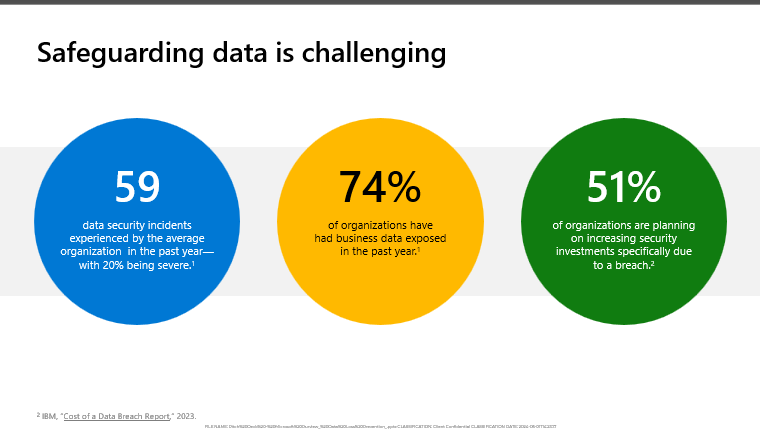
Data discovery and management is a difficult task. All orginisations have data that is sensitive, and they need to protect this data from any harm. But this is not easy. Finding the data is a challenge- knowing what it is, where it is, and how it is shared is such a big problem that 80% of it is dark. It is no surprise then that 88% of organizations lack confidence that they can detect and prevent loss of their sensitive data. This problem is worsened by the current situation of remote work and data sharing through devices and locations that are not managed by the corporate. But there is a solution for this.
I have implemented Purview for various customers over the years and I recommend starting by understanding your existing data. Where it is stored, who has access to it, what it actually contains.
I have seen people in the past trying to have Microsoft Purview driven by the IT team, but this should really be driven by the business to define what the policies should be. However, we still need to help the business decision makers make the right choices, so we need to set up the policies in simulation mode, so we can show the business what data exists and how extensive any impact will be.
To create the first policy go to purview.microsoft.com
Select Data loss prevention
Select create policy
Microsoft provides a number of built-in policies that I suggest using to start with, we can always modify them later.
Start by excluding devices and Microsoft Cloud apps from the locations. This will help us set the policy for external data sharing. Then you can adjust the policies to suit your organisation, and choose to test them first. You can also show policy tips to users when they trigger a DLP policy, but I recommend testing first.
An example on how to get this configured is below, next post we will go over how to fine tune the policies.
- Login to Purview.microsoft.com
- Select Data Loss Prevention
- Select Policies
- Select create policy

- Select build a policy from a template, for this example we are going to use U.K. Financial Data
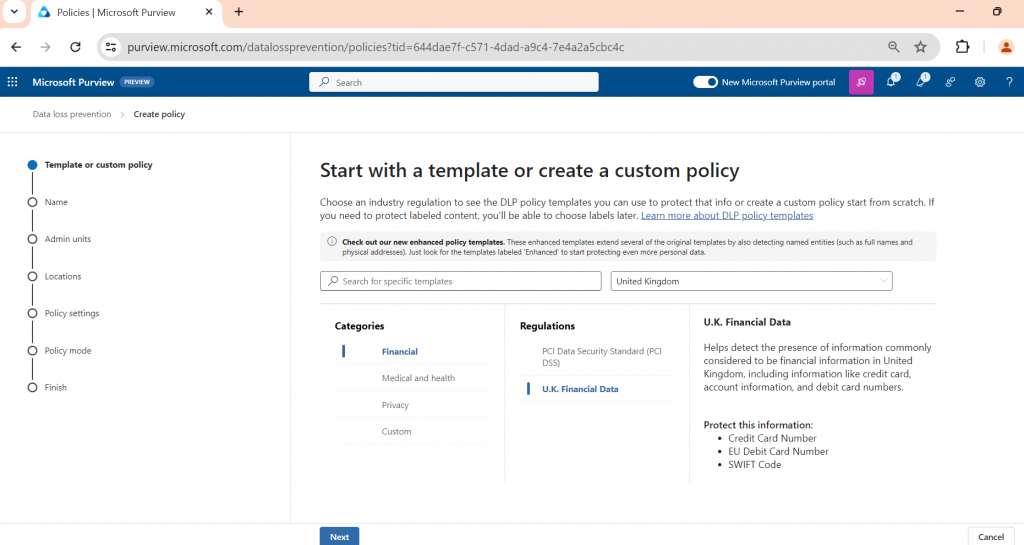
- Provide the policy a name
- Set the admin units, for this example we are going to do full directory
- Set the locations, for this example we are just going to use Exchange, SharePoint, OneDrive & Teams
- Review the policy settings
- For the detection we are going to set it to detect with people outside my organisation
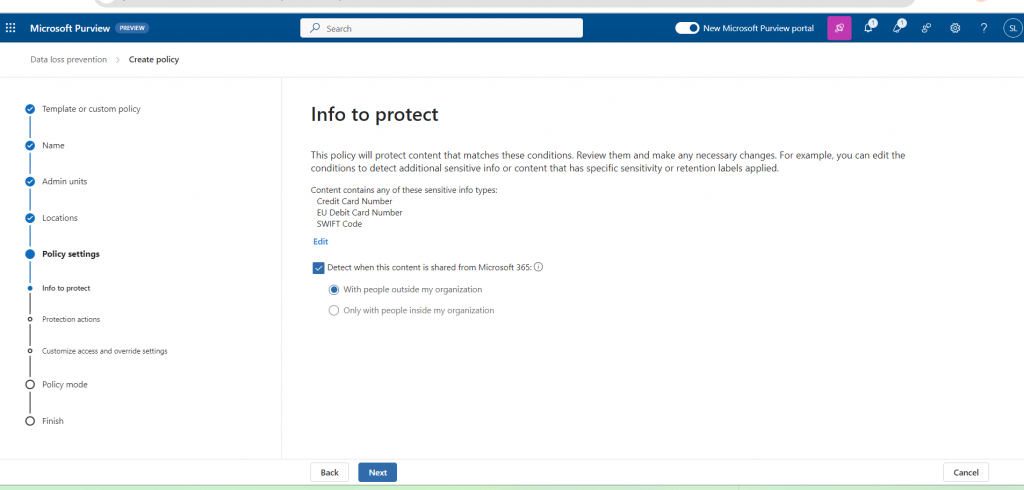
- Select the policy actions such as send alerts each time, send reports
- Identify any access and override settings, as this is going to be in simulation we won’t select anything for now
- Run the policy in simulation mode
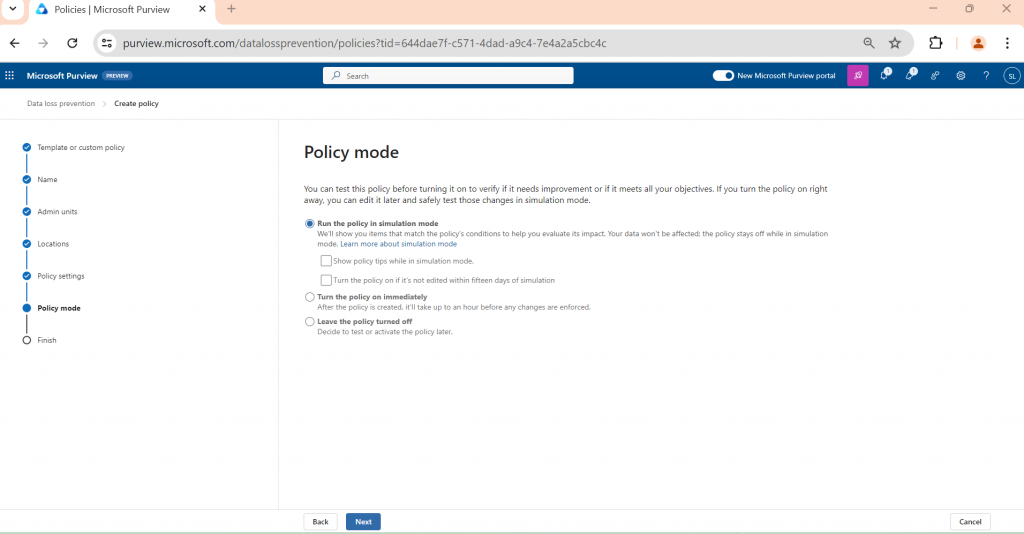
37 Comments
Arianne Cellar
I learned a lot from your post.
Gabriella Bleeker
Thanks for sharing this valuable information.
Beauty Fashion
naturally like your web site however you have to take a look at the spelling on several of your posts. Many of them are rife with spelling issues and I find it very troublesome to tell the truth however I抣l definitely come back again.
Hairstyles VIP
Thank you for providing me with these article examples. May I ask you a question?
Beauty Fashion
How can I find out more about it?
I Fashion Styles
Thanks for your help and for writing this post. It’s been great.
Fitness
Thank you for sharing this article with me. It helped me a lot and I love it.
I Fashion Styles
Please tell me more about this. May I ask you a question?
Beauty Fashion
Thank you for your articles. They are very helpful to me. May I ask you a question?
Medium Hairstyles
Your articles are extremely helpful to me. Please provide more information!
Health
Thank you for your articles. They are very helpful to me. May I ask you a question?
Beauty
Your articles are extremely helpful to me. May I ask for more information?
Hair Styles
You’ve the most impressive websites.
Hairstyles
May I request that you elaborate on that? Your posts have been extremely helpful to me. Thank you!
Hairstyles
Great content! Super high-quality! Keep it up!
Hairstyles
Thank you for writing this article. I appreciate the subject too.
Hair Type
Please provide me with more details on the topic
Interior
Thank you for writing this post. I like the subject too.
Annagam
Разкрийте идеалния баланс сред дизайн плюс функционалност благодарение на вградени фурни от “Вето”! Всяка подробност в кухнята ви се нуждае от особено внимание, и с помощта на фурните за вграждане от “Вето”, вие не просто купувате уред – вие осъществявате желанието си за съвършена кухня.
Обединявайки актуален дизайн със съвременни технологии, нашите фурни гарантират невероятен комфорт и ефикасност във всяка ситуация.
фурна за вграждане и
Parenting
Sustain the excellent work and producing in the group!
Interior
Thank you for being of assistance to me. I really loved this article.
Black Hairstyles
Thank you for your articles. They are very helpful to me. May I ask you a question?
Svetlagam
Разглеждайки темата за застраховката „Гражданска отговорност“, няма как да не споменем удобствата и опциите, които предлага Болерон при онлайн сключване на тази услуга.
Болерон улеснява процеса, като предлага ефективна и достъпна платформа за онлайн сключване на полица, което пести време и ресурси на потребителите. Освен това, компанията осигурява конкурентни тарифи и ясни предложения, което позволява на клиентите да вземат информирано решение. Дигиталното решение на Болерон е перфектно за хората, които ценят бързината и удобството, когато става въпрос за гражданска отговорност.
гражданска отговорност на мотопед
Beauty Fashion
Thank you for your help and this post. It’s been great.
Svetlagam
Разглеждайки темата за застраховката „Гражданска отговорност“, няма как да не споменем удобствата и условията, които предлага Болерон при дигитално сключване на тази полица.
Болерон улеснява процеса, като предлага бърза и достъпна платформа за онлайн сключване на полица, което пести време и ресурси на клиентите. Освен това, компанията осигурява атрактивни ценови условия и прозрачни оферти, което осигурява възможност на клиентите да изберат най-доброто решение. Дигиталното решение на Болерон е идеално за всички, които предпочитат лесното и достъпното, когато става въпрос за застраховка „Гражданска отговорност“.
най изгодните оферти за гражданска отговорност
Lidiagam
Здравейте на всички!
Исках да се включа в дискусията, защото и аз страдам с поликистозни яйчници и знам колко трудно може да бъде. При мен симптомите включват непостоянен цикъл, проблеми с кожата и постоянна умора. Изпробвала съм различни начини и искам да споделя какво ми е дало добри резултати досега.
На първо място, преразглеждането на начина на хранене беше важен фактор – ограничих захарта и рафинираните въглехидрати, а вместо това включих повече пълнозърнести храни, зеленчукови продукти и здравословни мазнини. Освен това, мио-инозитол и витамин D се оказаха полезни за мен. Забелязах, че цикълът ми започна да бъде малко по-постоянен и се чувствам по-енергична.
Естествено, всичко е много субективно и препоръчвам да се посъветвате с лекар, за да намерите най-добрия подход за вас. Но не се предавайте! С малки стъпки и насоки от специалисти, нещата вървят към по-добро.
двустранна поликистоза на яйчниците
tlovertonet
Utterly composed content, thankyou for information .
Silviagam
Здравейте на всички във форума! Искам да споделя невероятното си преживяване с Exotic Holiday – страхотна туристическа агенция, която горещо препоръчвам на всеки, който желае за екзотична почивка или вълнуваща екскурзия до екзотични дестинации. Тази година използвах техните оферти и избрах почивка на райски остров – Малдивите, и това беше мечтано преживяване! Мястото беше като от пощенска картичка: екзотични плажове, кристално чиста вода и истински лукс.
За тези, които търсят нещо по-различно, Екзотик Холидей предлага богата селекция от културни обиколки, сафари приключения и екскурзии до Африка, Южна Америка и Азия. Аз съм запланувала няколко техни предложения за обиколка на древни цивилизации и еко туризъм в Амазонската джунгла, което е изключително интересно за следващото ми пътуване.
Определено те осигуряват качество на услугите и внимание към детайлите – от места за отсядане до местни гидове и културни преживявания. Ако жадувате истинско екзотично приключение или просто релакс на тропически остров, не се колебайте да се консултирате с тях!
почивка в Тайланд
Silviagam
Здравейте на всички във форума! Искам да споделя страхотното си изживяване с Exotic Holiday – прекрасна туристическа агенция, която силно препоръчвам на всеки, който мечтае за екзотична почивка или вълнуваща екскурзия до далечни дестинации. Тази година използвах техните оферти и избрах почивка на райски остров – Малдивите, и наистина беше сбъдната мечта! Мястото беше като от картичка: екзотични плажове, кристално чиста вода и истински лукс.
За тези, които искат нещо по-авантюристично, Екзотик Холидей предлагат богата селекция от културни обиколки, сафари приключения и екскурзии до Африка, Южна Америка и Азия. Аз съм запланувала няколко техни предложения за обиколка на древни цивилизации и еко туризъм в Амазонската джунгла, което звучи страхотно за следващото ми пътешествие.
Без съмнение те осигуряват качество на услугите и внимание към детайлите – от места за отсядане до местни гидове и културни преживявания. Ако търсите истинско екзотично приключение или просто релакс на тропически остров, не се бавете да се консултирате с тях!
екскурзии до екзотични дестинации Екзотик Холидей
Silviagam
Здравейте на всички във форума! Искам да споделя страхотното си изживяване с Exotic Holiday – прекрасна туристическа агенция, която силно препоръчвам на всеки, който мечтае за екзотична почивка или вълнуваща екскурзия до екзотични дестинации. Тази година се възползвах техните оферти и избрах почивка на райски остров – Малдивите, и това беше сбъдната мечта! Мястото беше като от пощенска картичка: екзотични плажове, кристално чиста вода и истински лукс.
За тези, които искат нещо по-различно, Екзотик Холидей предлагат голям избор от културни обиколки, сафари приключения и екскурзии до Африка, Южна Америка и Азия. Аз обмислям няколко техни предложения за обиколка на древни цивилизации и еко туризъм в Амазонската джунгла, което звучи страхотно за следващото ми пътуване.
Определено те предлагат качество на услугите и внимание към детайлите – от места за отсядане до местни гидове и културни преживявания. Ако търсите истинско екзотично пътуване или просто релакс на тропически остров, не се бавете да се свържете с тях!
екскурзия в пустинята
Silviagam
Здравейте на всички във форума! Искам да споделя уникалното си изживяване с Exotic Holiday – прекрасна туристическа агенция, която горещо препоръчвам на всеки, който мечтае за екзотична почивка или вълнуваща екскурзия до екзотични дестинации. Тази година използвах техните предложения и избрах почивка на райски остров – Малдивите, и това беше мечтано преживяване! Мястото беше като от пощенска картичка: екзотични плажове, кристално чиста вода и истински лукс.
За тези, които търсят нещо по-приключенско, Екзотик Холидей предлага богата селекция от културни обиколки, сафари приключения и екскурзии до Африка, Южна Америка и Азия. Аз обмислям няколко техни предложения за обиколка на древни цивилизации и еко туризъм в Амазонската джунгла, което звучи страхотно за следващото ми пътуване.
Без съмнение те осигуряват качество на услугите и внимание към детайлите – от места за отсядане до местни гидове и културни преживявания. Ако търсите истинско екзотично приключение или просто релакс на тропически остров, не се колебайте да се свържете с тях!
семейни почивки
Silviagam
Здравейте на всички във форума! Искам да споделя невероятното си изживяване с Exotic Holiday – изключителна агенция, която силно препоръчвам на всеки, който желае за екзотична почивка или вълнуваща екскурзия до далечни дестинации. Тази година използвах техните оферти и избрах почивка на райски остров – Малдивите, и това беше сбъдната мечта! Мястото беше като от картичка: екзотични плажове, кристално чиста вода и истински лукс.
За тези, които търсят нещо по-авантюристично, Екзотик Холидей предлага голям избор от културни обиколки, сафари приключения и екскурзии до Африка, Южна Америка и Азия. Аз съм запланувала няколко техни предложения за обиколка на древни цивилизации и еко туризъм в Амазонската джунгла, което звучи страхотно за следващото ми пътешествие.
Без съмнение те осигуряват качество на услугите и внимание към детайлите – от настаняване до местни гидове и културни преживявания. Ако жадувате истинско екзотично приключение или просто релакс на тропически остров, не се колебайте да се свържете с тях!
екскурзии до екзотични дестинации Екзотик Холидей
Mariagam
Ако се нуждаете от надежден помощник за организиране на партньорства за събитийна организация , EventPlus.bg е сайтът, която заслужава вниманието ви! Събирайки на едно място богат избор от места – от комфортни зали до луксозни хотели, платформата улеснява избора и запазването за вашите лични или корпоративни мероприятия.
Особено ми допада, че освен локации, платформата осигурява и цялостна подкрепа при планирането на събития – от екипни събития до големи конференции. Интуитивният дизайн, богатият избор от оферти и качествените услуги осигуряват процеса бърз и лесен. Ако още не сте посетили сайта, горещо го препоръчвам!
Какви са вашите мнения от предложенията на EventPlus.bg? 🙂
Henrydes
просування у соціальних мережах ціна
Teddy Pafel
Your writing style makes this topic very engaging. The content in this blog is truly eye-opening. Thank you for breaking down complex concepts so clearly. Your writing style makes this topic very engaging. Great read! Looking forward to more posts like this.
🔐 Message: Withdrawing #TF98. RECEIVE > https://telegra.ph/Message--2868-12-25?hs=cbc04225261728714b98b3a016cf2ee1& 🔐
wd87w0
drover sointeru
F*ckin’ awesome things here. I’m very glad to see your post. Thanks a lot and i am looking forward to contact you. Will you kindly drop me a e-mail?